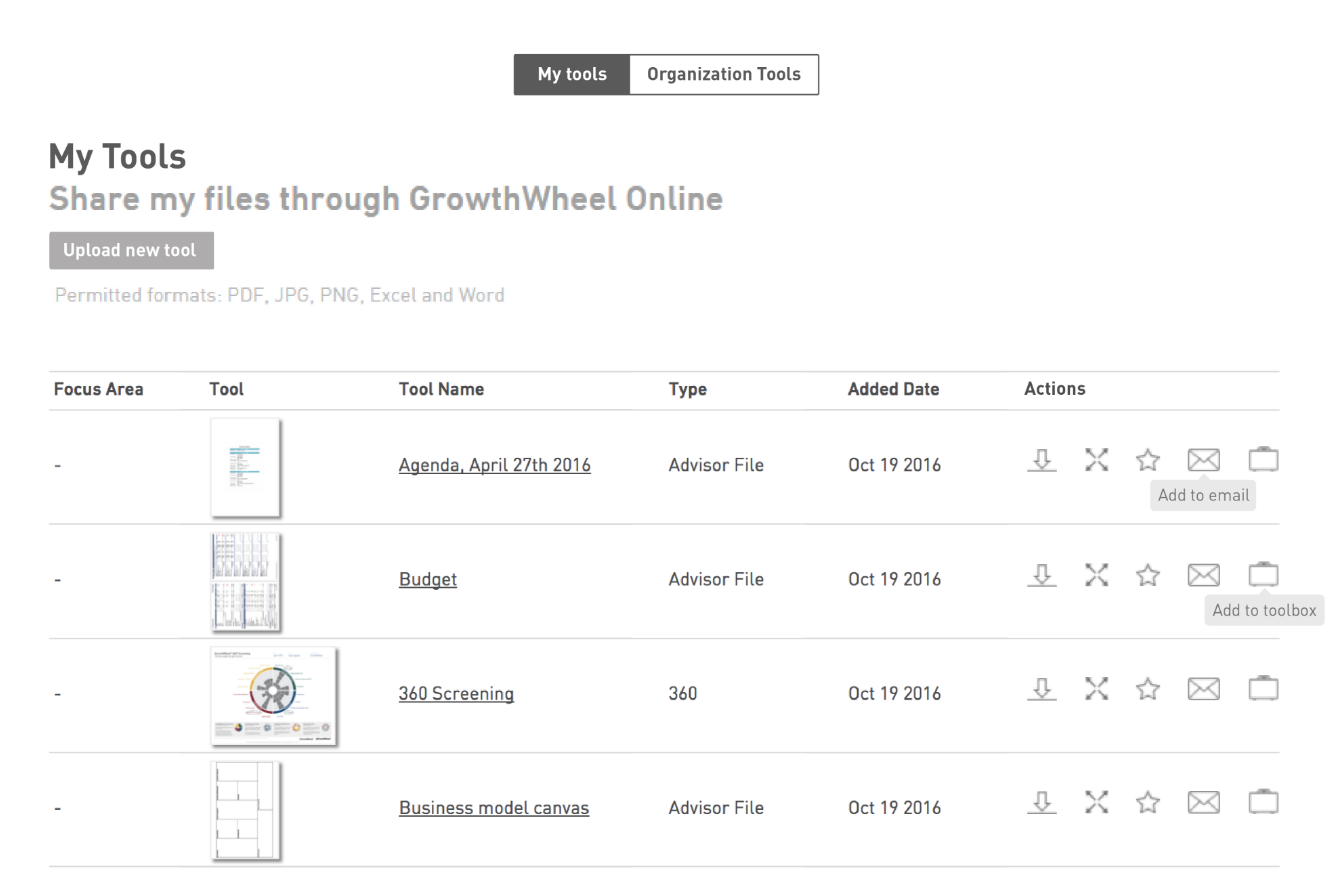In the near future, you will see a new submenu under My Network that's called "Resource Partners" this tab will be found in between Mentors and Clients.
With this new feature you’ll be able to:
Add new Resource Partners related to your business.
Classify different types of possible partners.
Refer resource partners.
Add the services they offer.
Associate advisors and assign to Clients.
Add tags for easier search and filter.
Download as PDF files all the added information.
Below, you can check out a video and the firsts mock-ups of how it will look like.
In this quick video, Elizabeth Binning will show you how it works.
1. Resource Partners page
You’ll see a new submenu called "Resource Partners", where you can add new Resource Partners and have the list of previously added ones.
From here you can access to their website and refer any resource partner. You can also contact, archive or download the partner profile PDF.
2. Resource Partner Profile Pop-up
You can now add detailed information about your Partners to his profile under this page, such as contact information, associated advisors, clients assigned and private notes.
3. Download your Resource Partners Contact List
You can download the list by clicking the download button on the page.
4. Download also each Partner Profile
You get to download also the profile of each resource partner all together in one page.
Ideas or suggestions? Please share your comment below, and take part in the development of the upcoming menu.
0 Likes