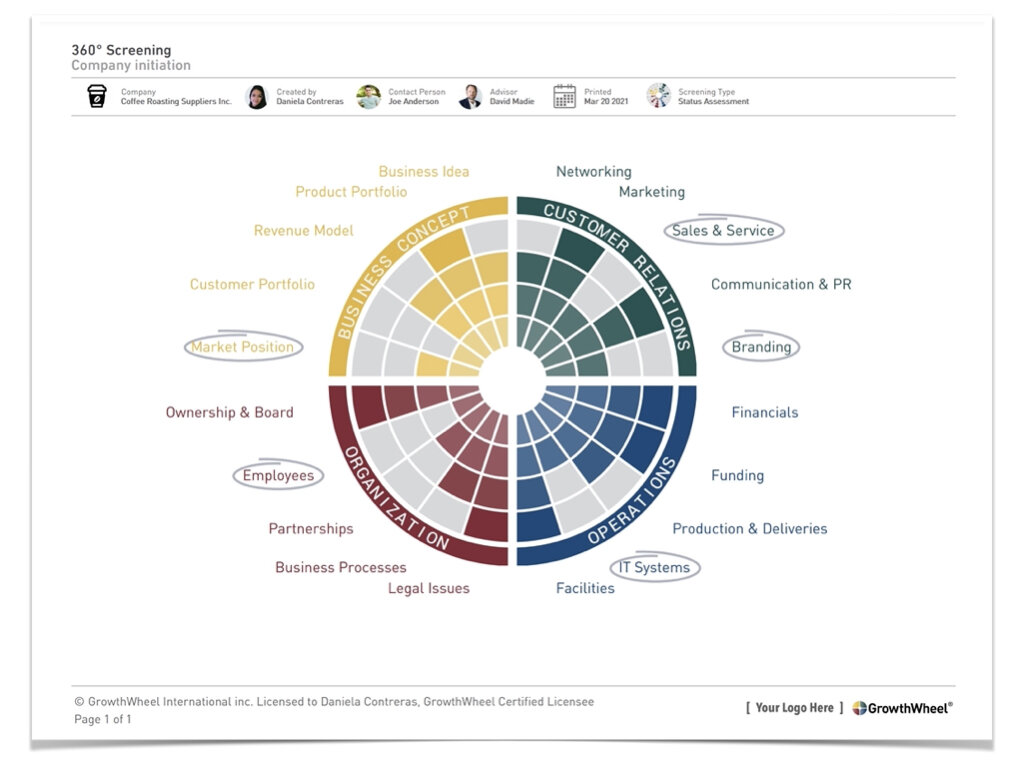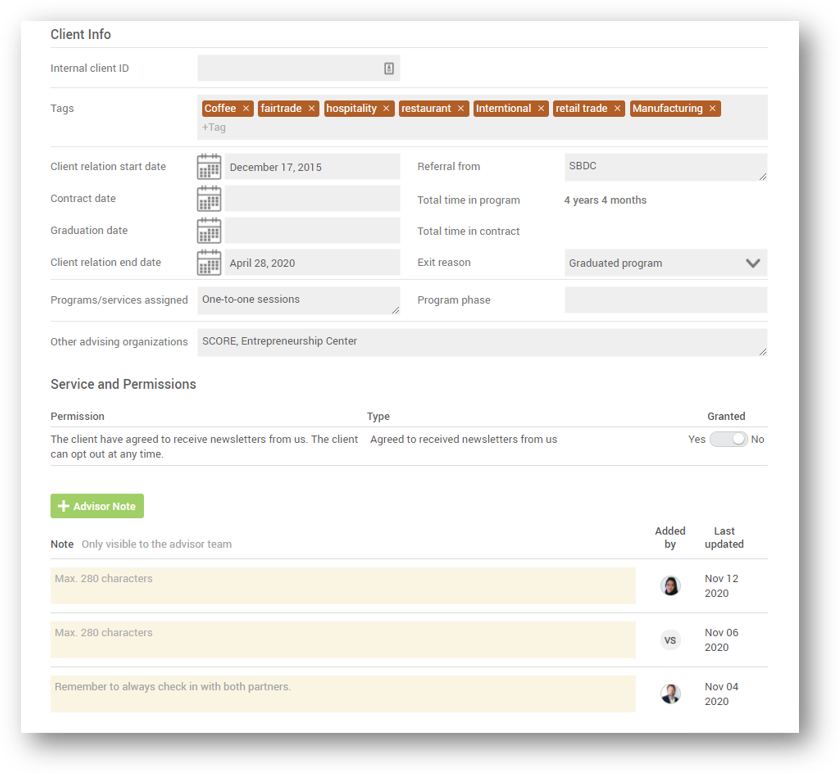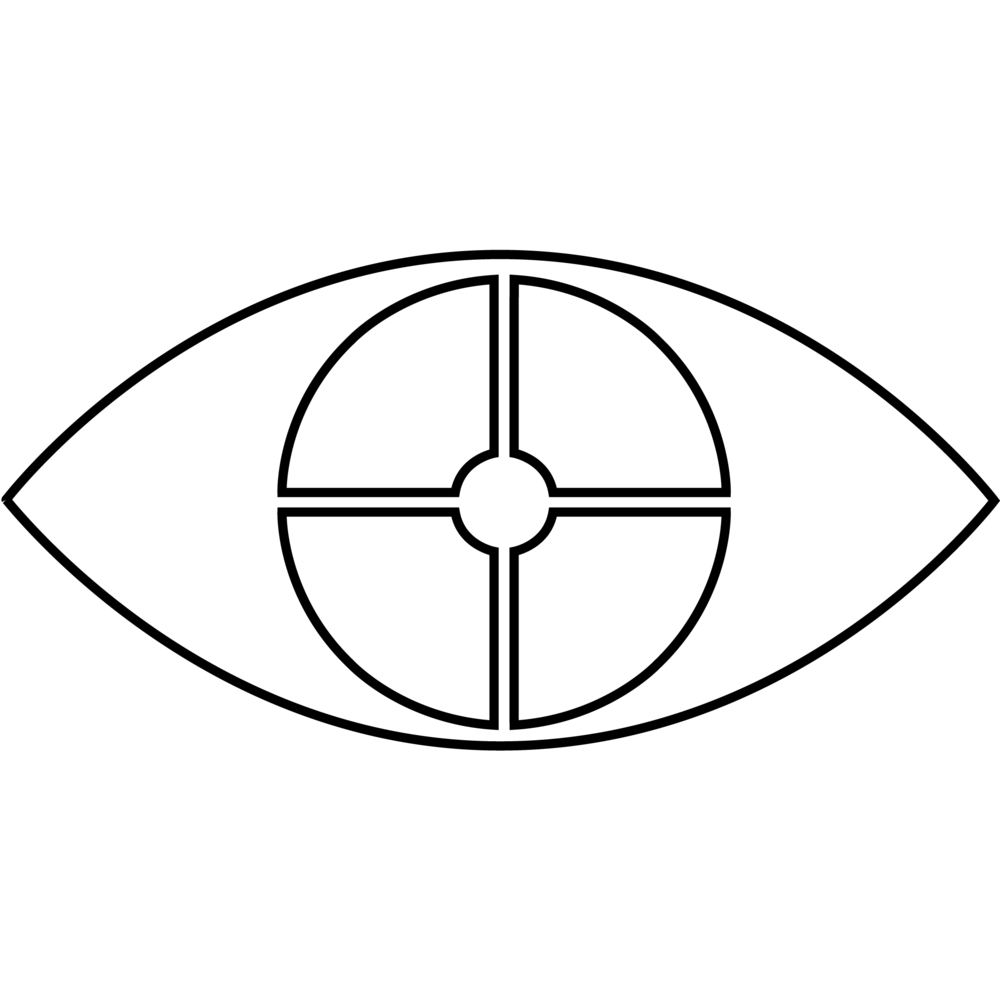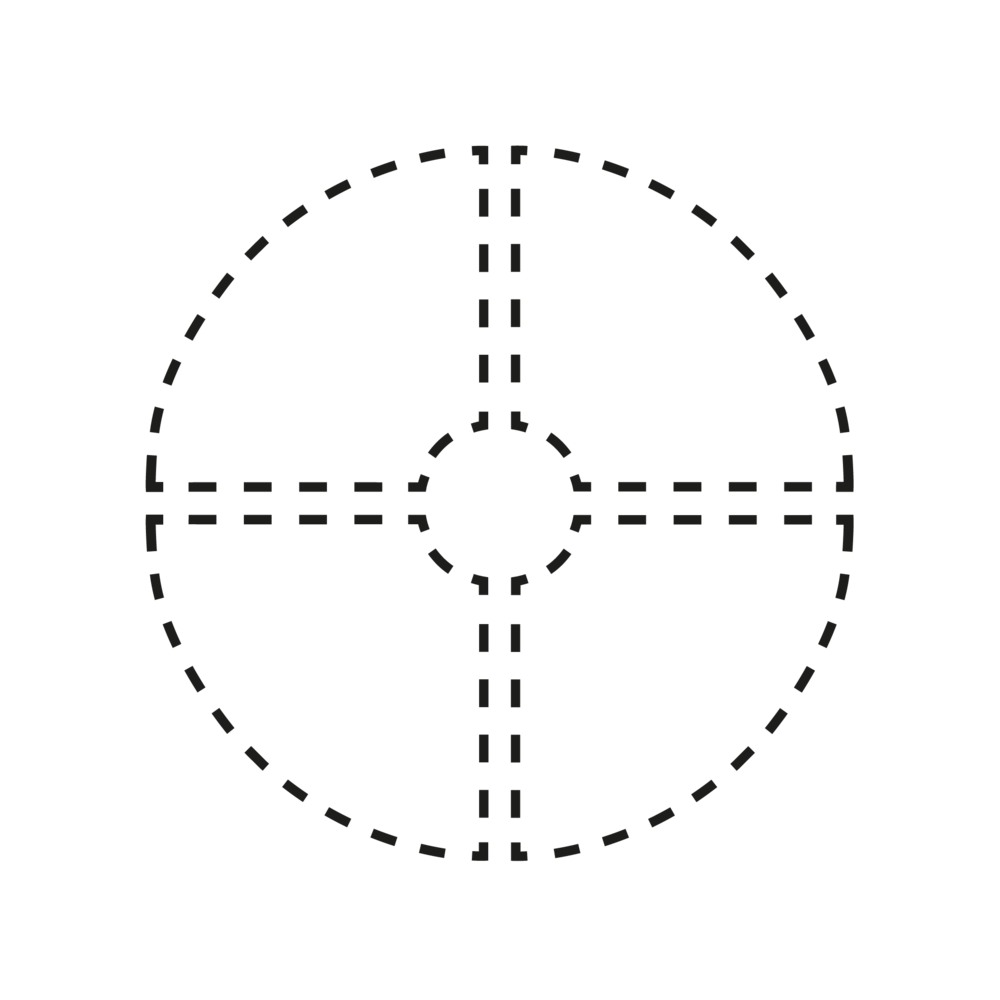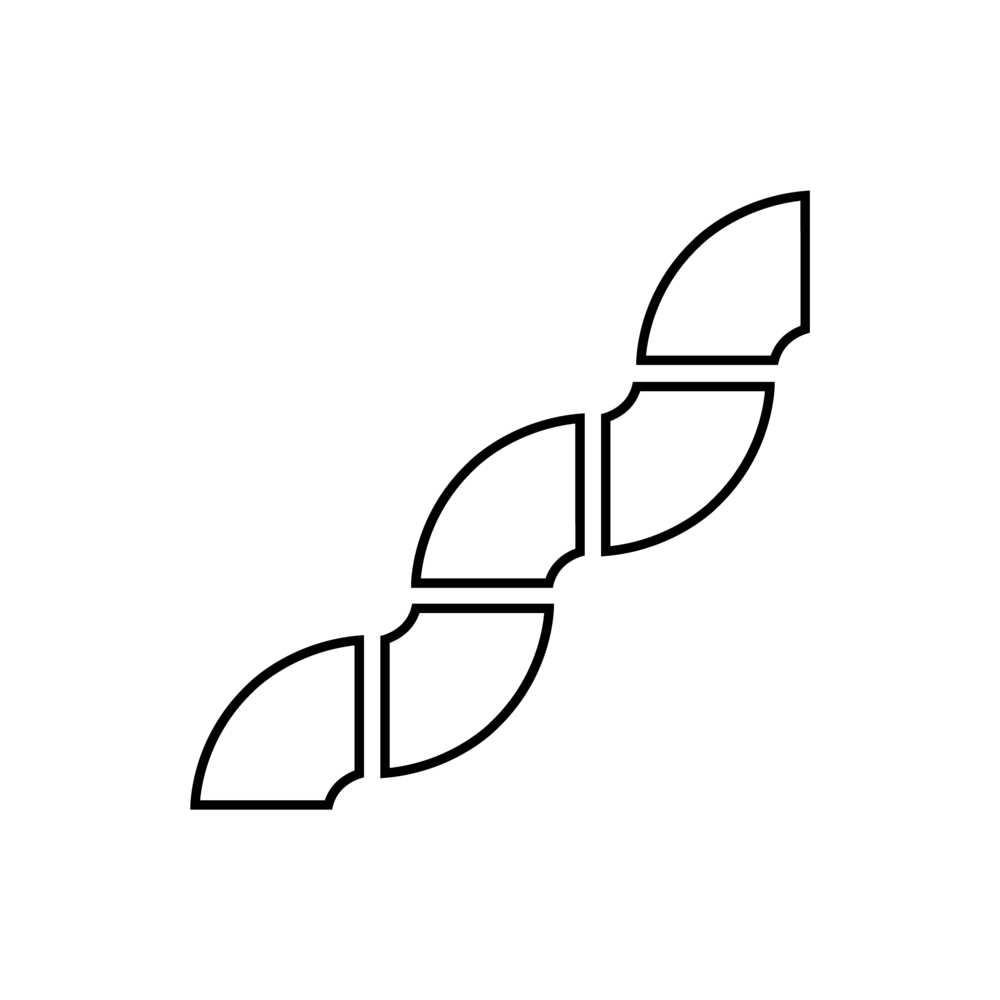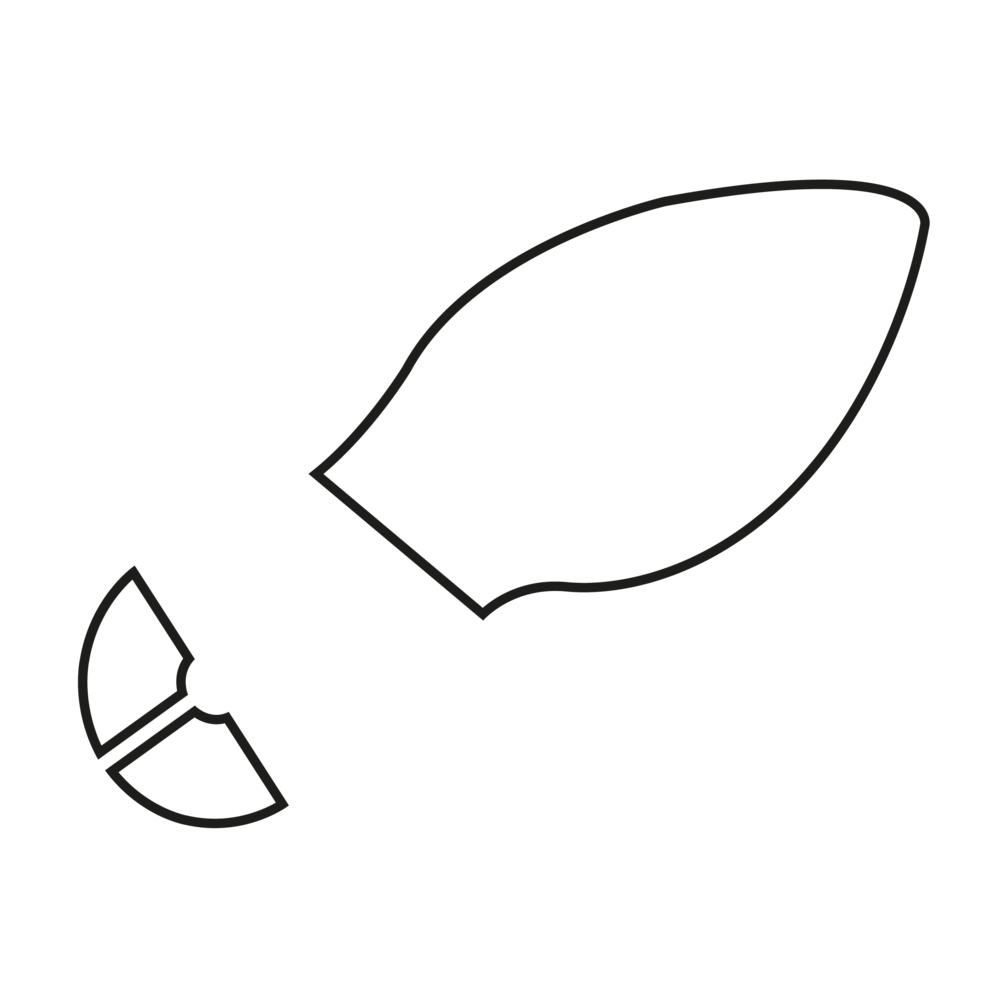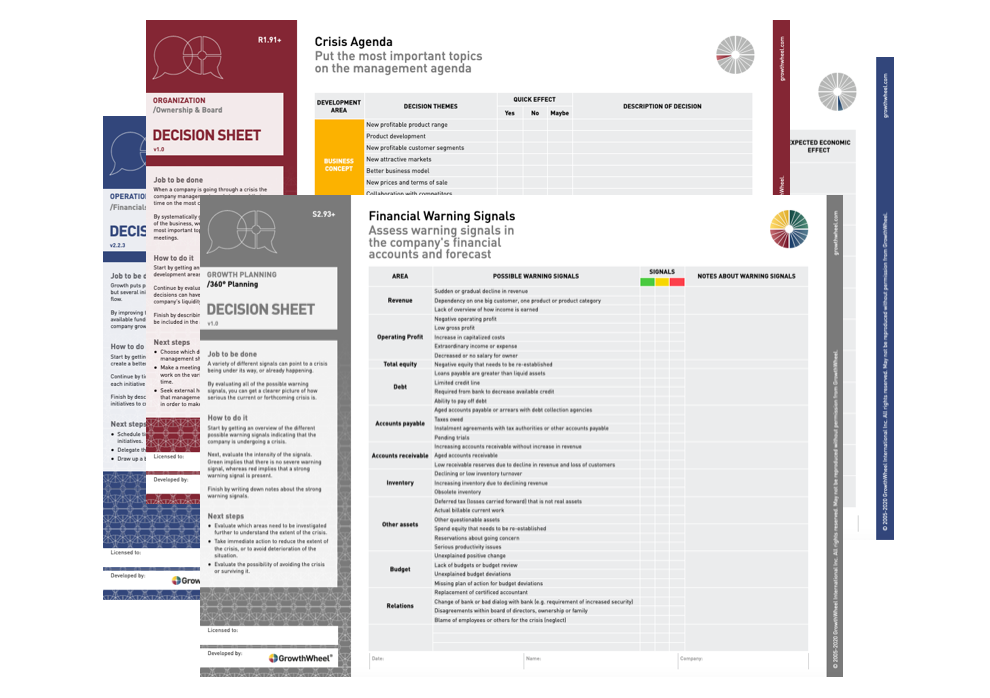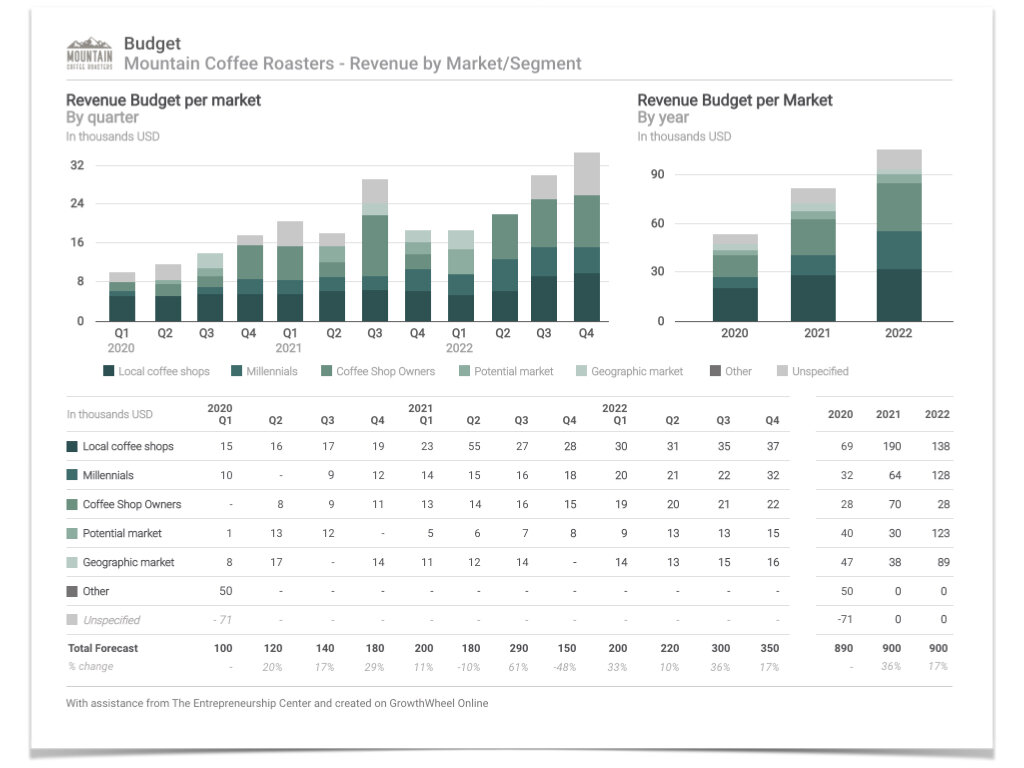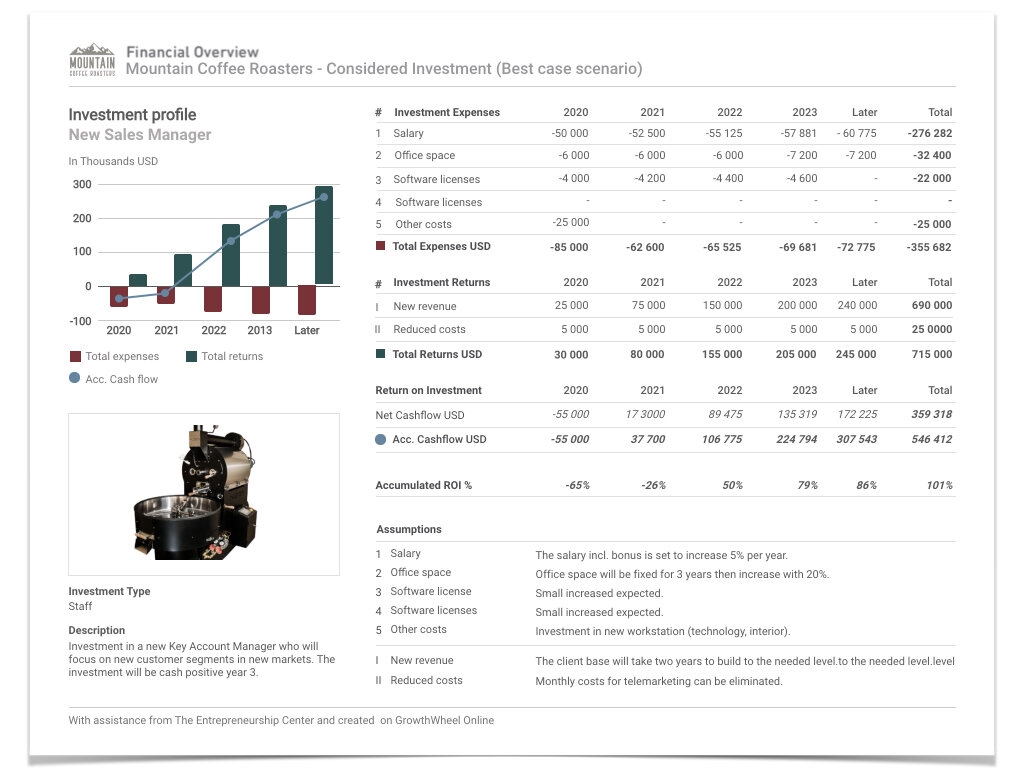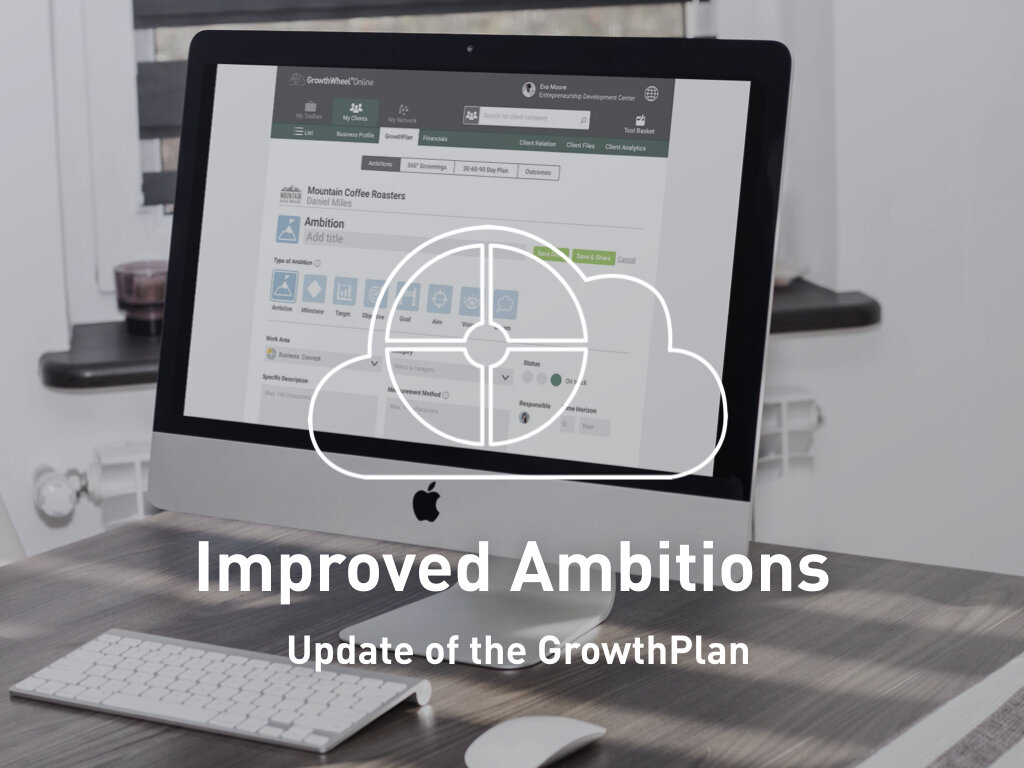Everybody loves videos and now, we have added new videos you can share with clients to all the Frameworks in GrowthWheel Online!
If you like to use and share GrowthWheel Frameworks to give clients a visual inspiration for making decisions you now have videos to go with them.
In GrowthWheel we are all about making your job easier, so you can be the Best Business Advisor you can be.
We hope that these new short videos will save you time explaining a concept and make sure your clients are better prepared when they meet you.
In this quick video, Elizabeth Binning will show you how it works:
Short and animated videos
—for each GrowthWheel Framework
Click the orange video icon to open and watch the video. They all have a 90 second animated, descriptive video made to improve the GrowthWheel experience.
When you send a GrowthWheel Framework to a client they will also see the icon next to the thumbnail in the email.