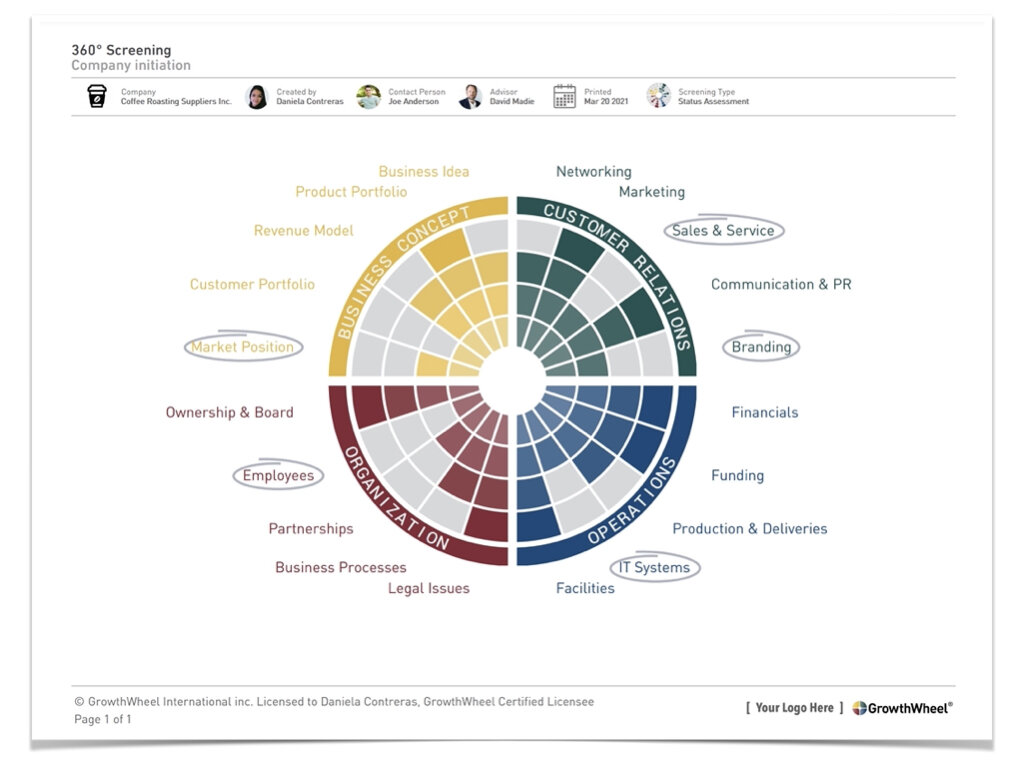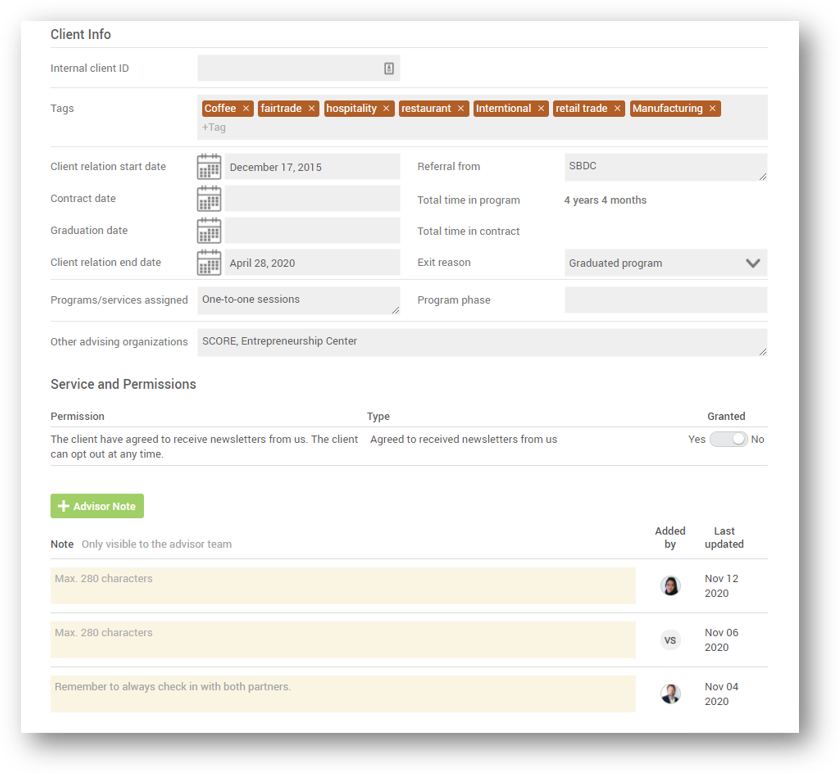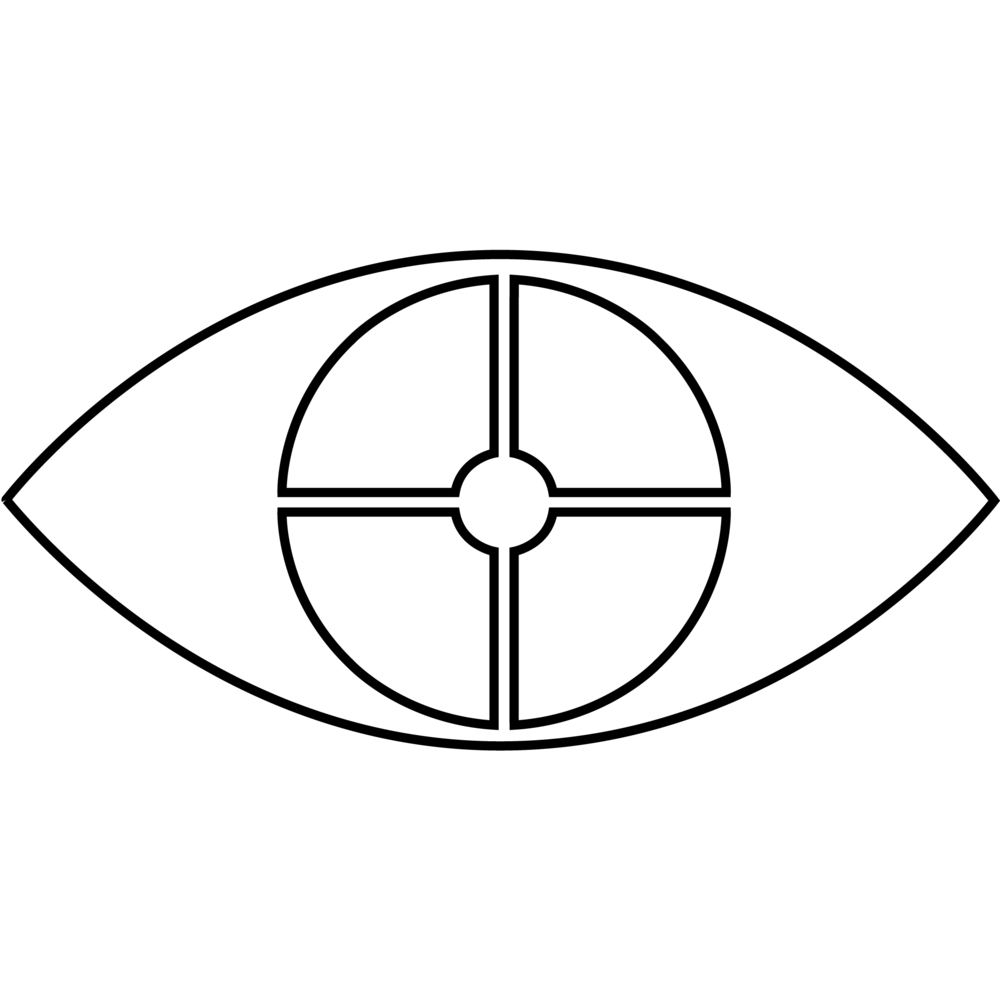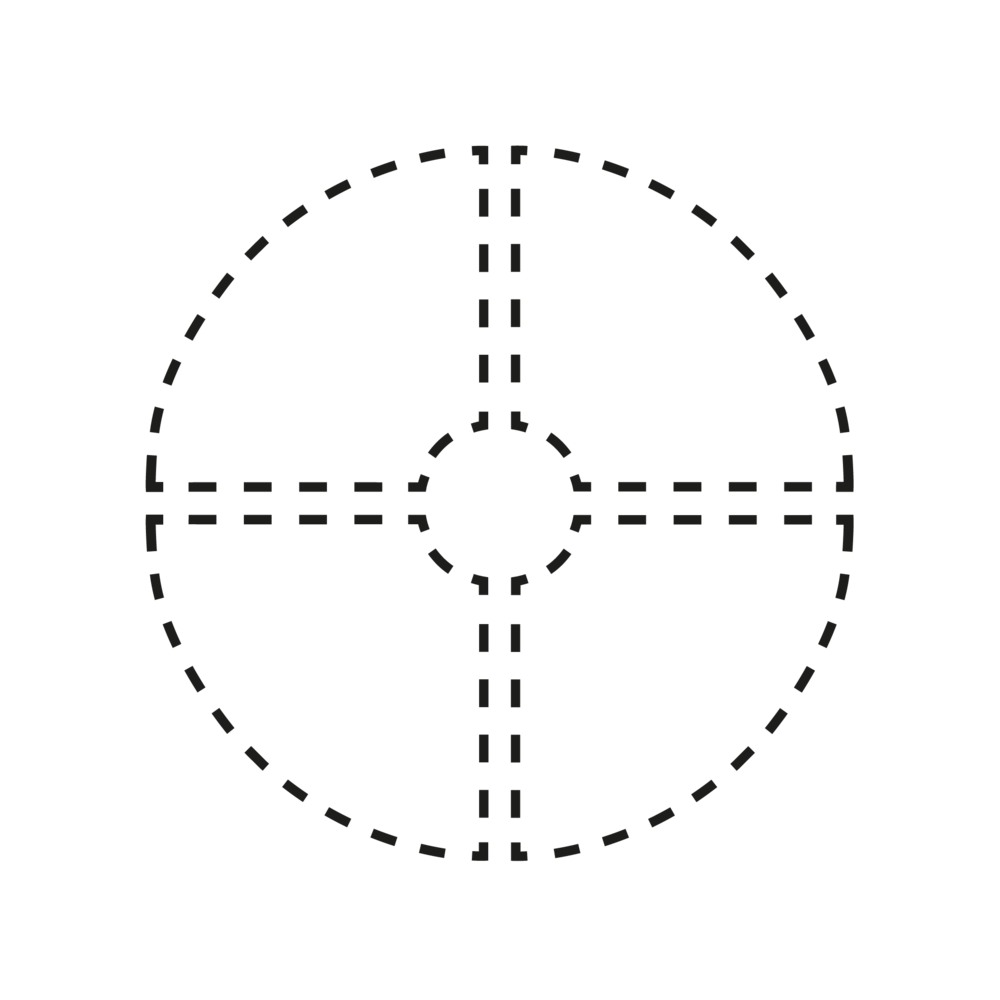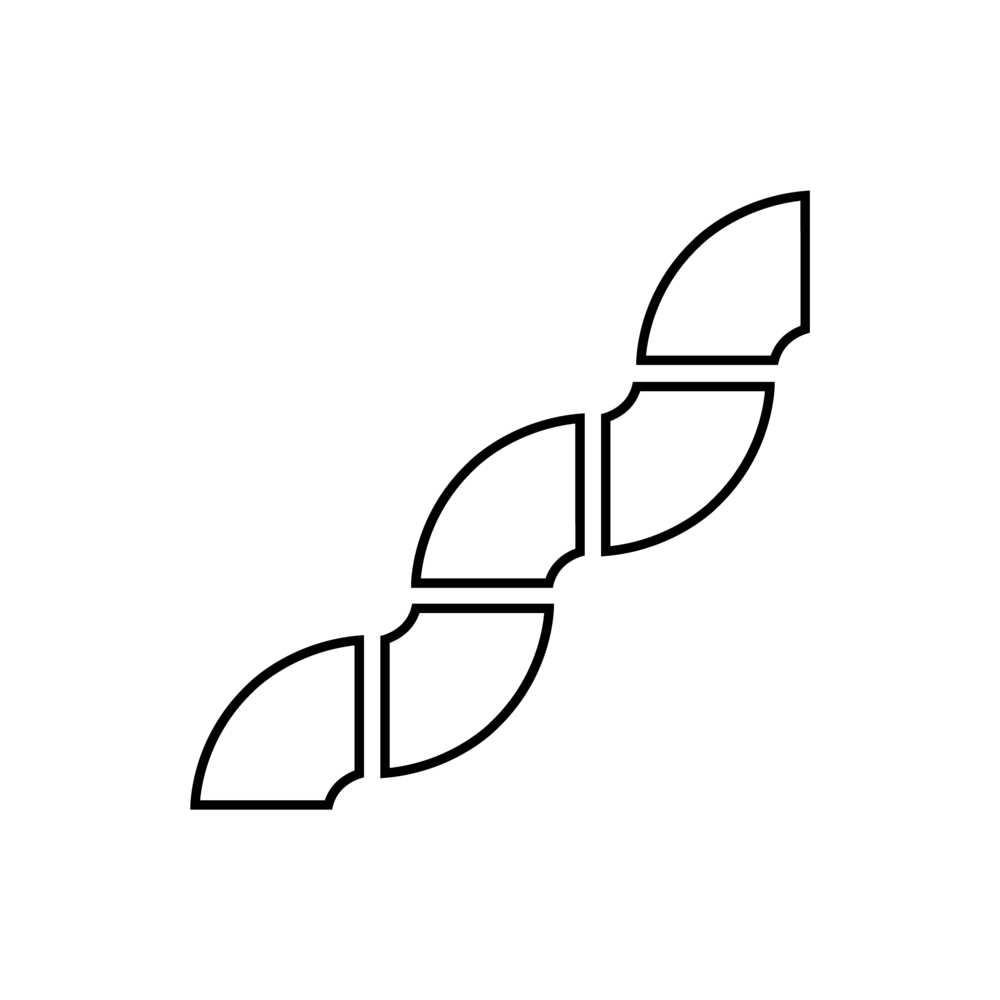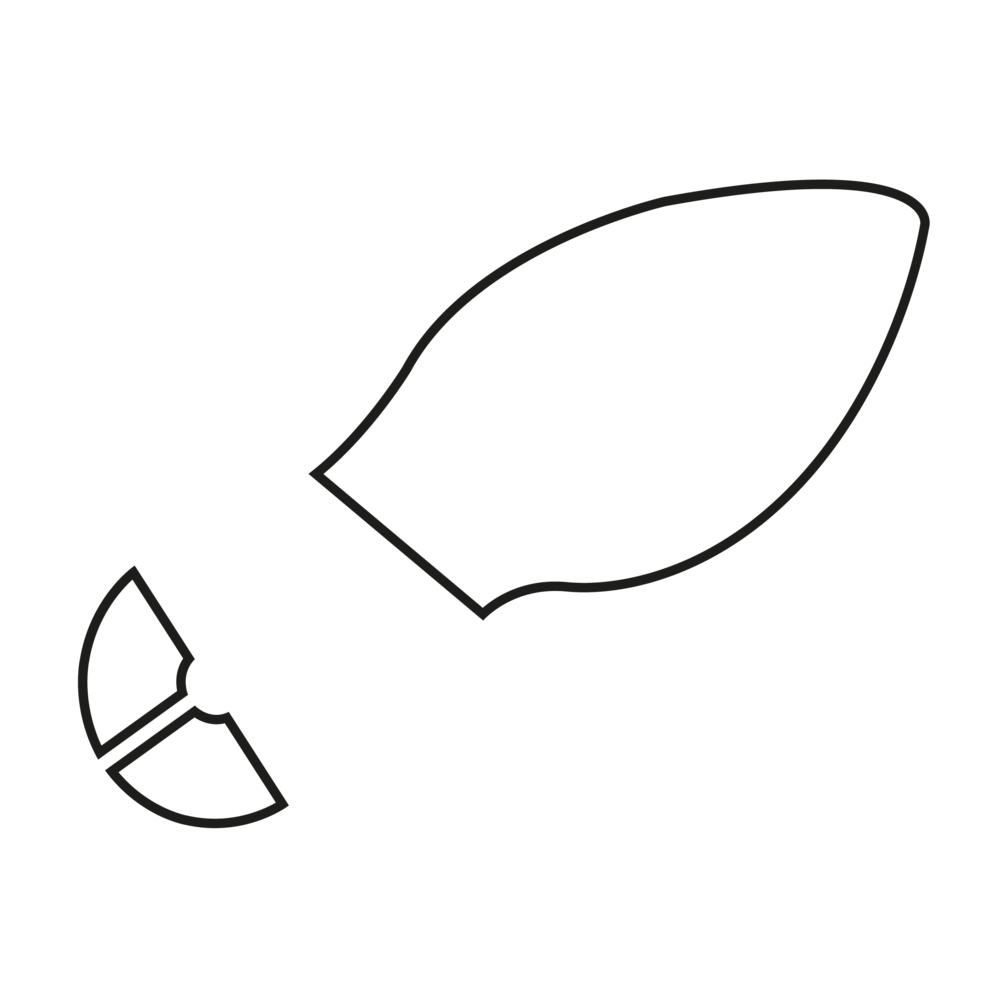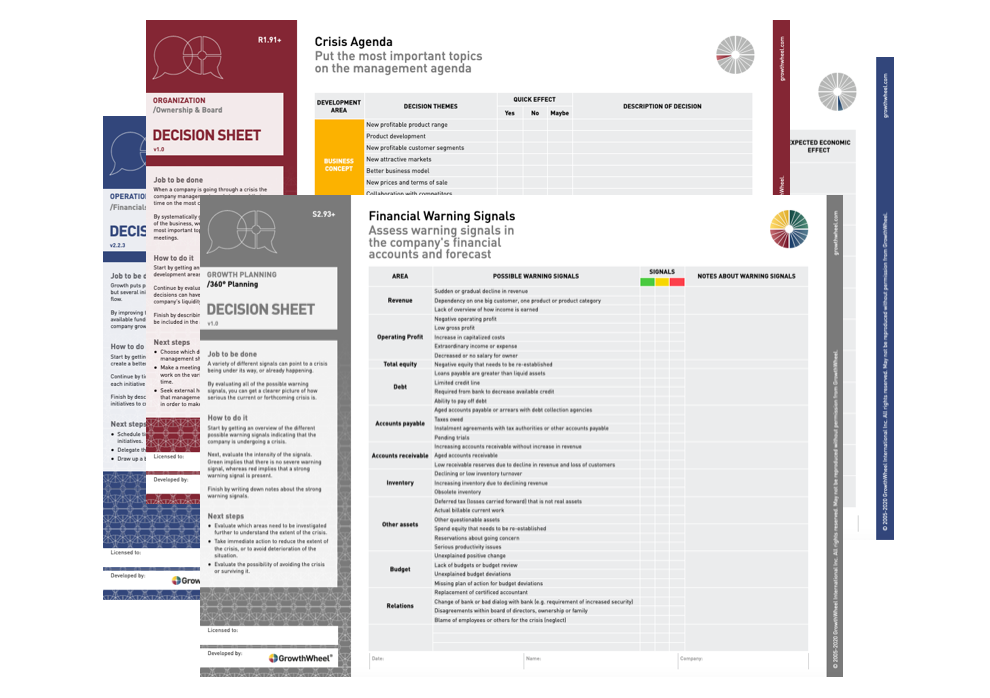We think you will love everything about the new way for your clients to selfregister through the GrowthWheel Client's Intake Form, our most recent update.
Having clients sign up to your programs, register for training courses from your website, and immediately have their information in your CRM system has never been easier.
Sharing your custom link with clients to self-register will automatically create a new pre-client on GrowthWheel Online, under your organization, which you can later invite to the platform to continue collaborating.
This release will help you:
Access your intake form sharing options from your “Profile Settings” page
Embed the intake form into your website for online registrations
Open your client's intake form from the “Client Relation” menu to review or make changes
Each advisor has their intake form custom link, so clients are associated with them
Clients can accept and give permission to your custom terms at the intake form
We hope that this new user-friendly feature makes gathering data and onboarding your clients into your program simple and easy.
In this short video, Elizabeth Binning will show you how this feature works:
Intake form sharing settings
— Share or embed your intake form with just a few clicks
Find your custom link sharing on the new "Intake Form" submenu under your “Profile Settings” menu. Each advisor on GrowthWheel Online will have a unique link to share. This way, all clients signed up using their link will be associated with them immediately.
You can also embed the intake form on your website. Copy the embed code from your intake form settings page and copy it to your webpage. Clients can self-register to your services, courses, programs or else, with the GrowthWheel Intake Form.
Keep your client’s profiles up to date
— All information is instantly added to GrowthWheel Online!
Once an intake form is received and the new pre-client is created, you will find that the information entered on the intake form will also be saved across the different pages in GrowthWheel Online: the business profile, demographics, engagement, etc. This way, you can keep updating it as you continue working with your clients.
You can also click the intake form button under the client relation menu to reopen the initial intake form for review or make necessary changes.