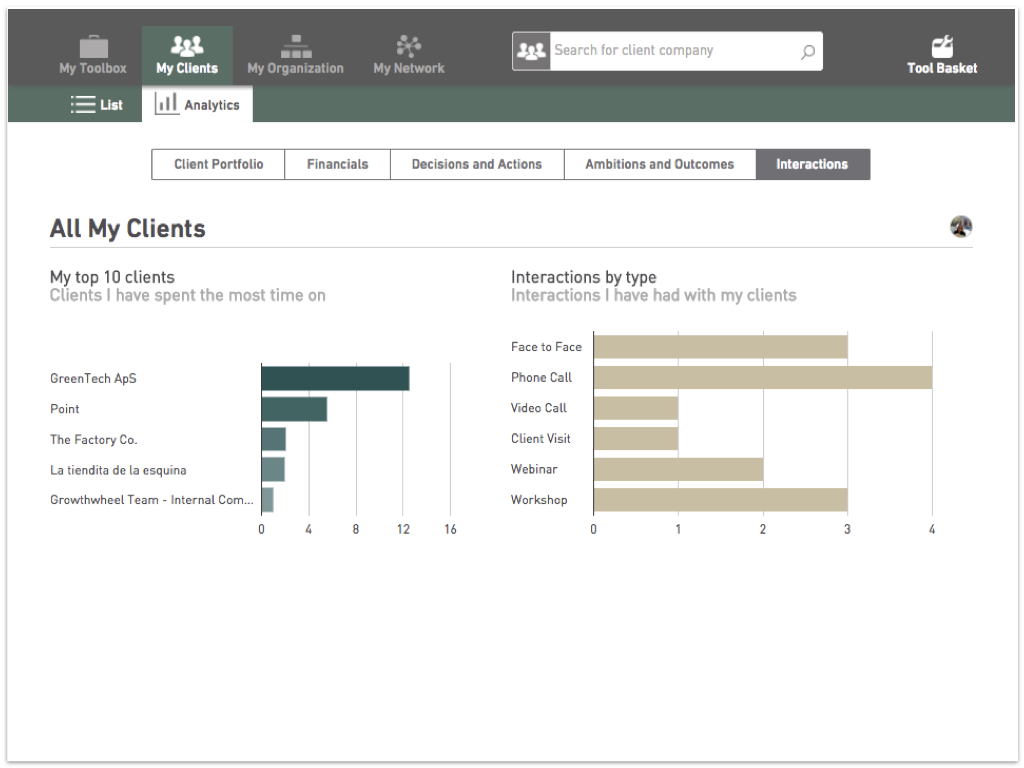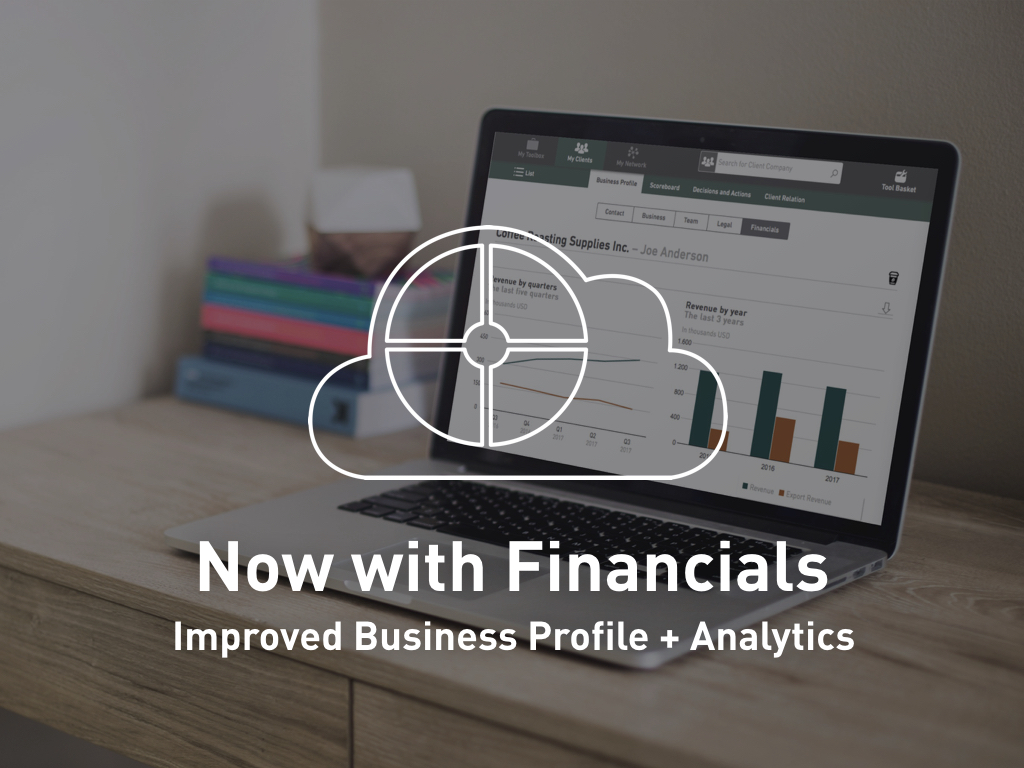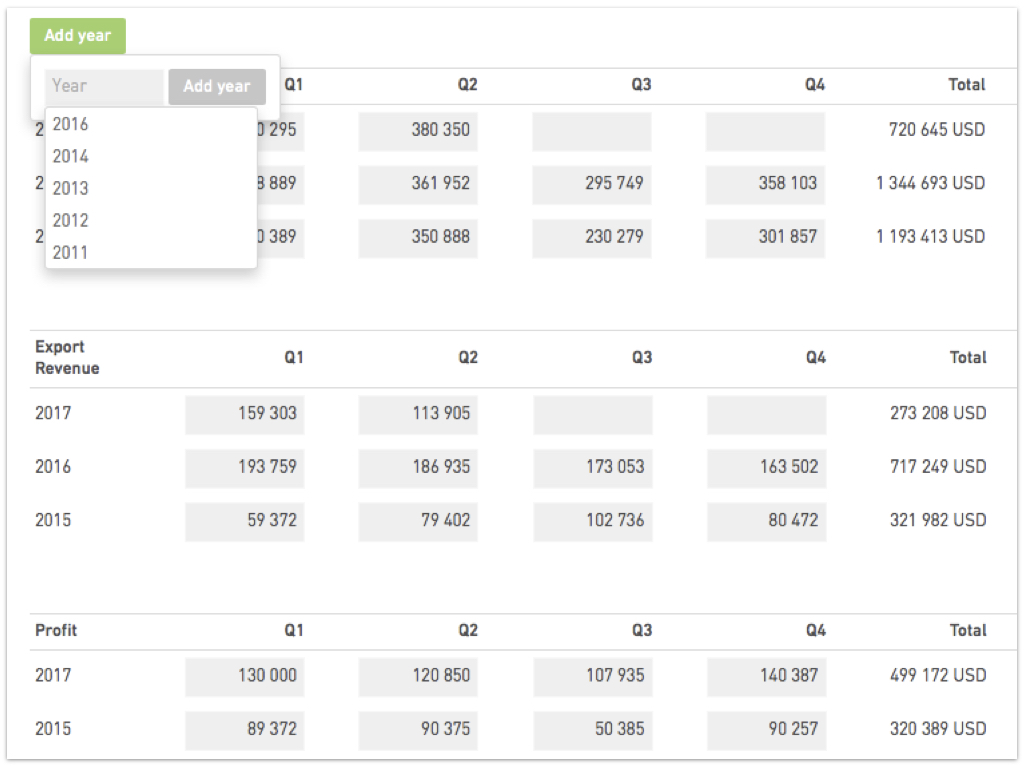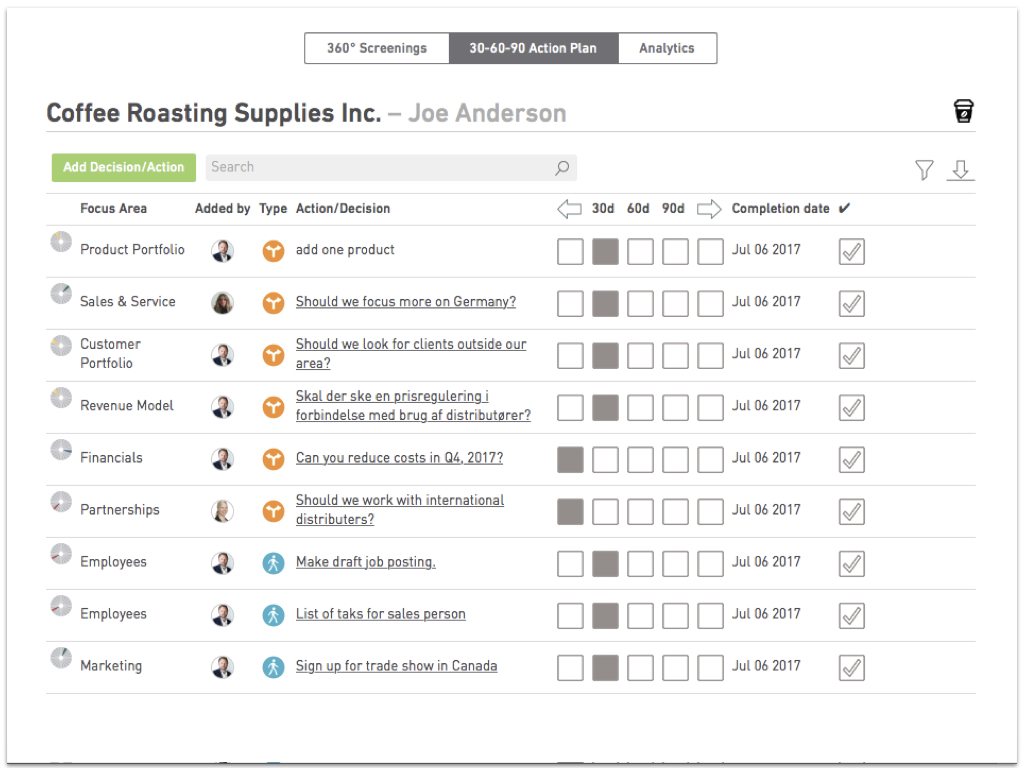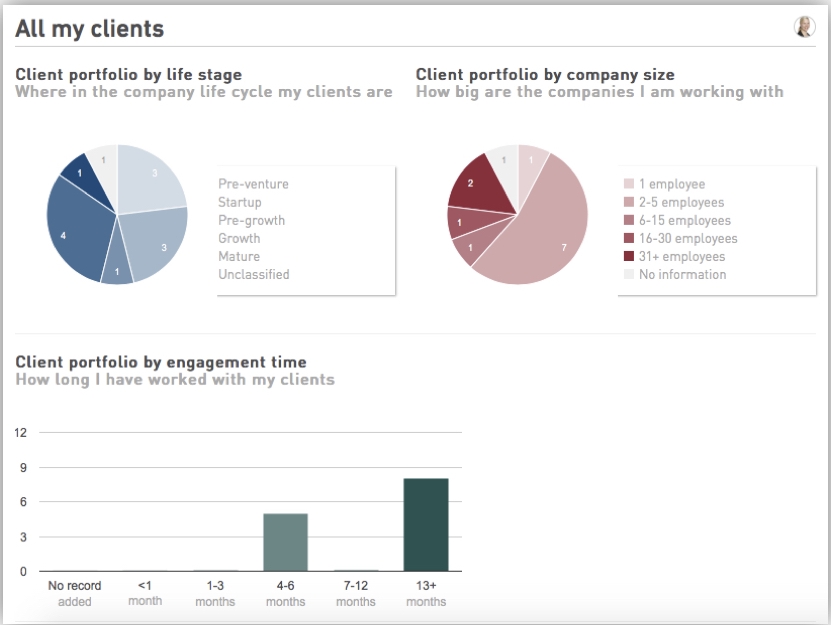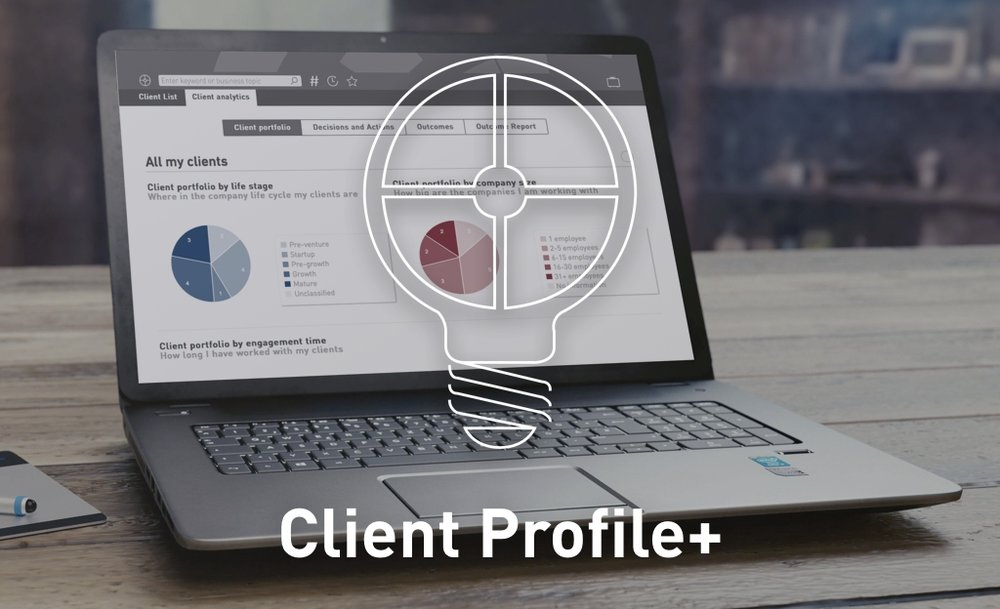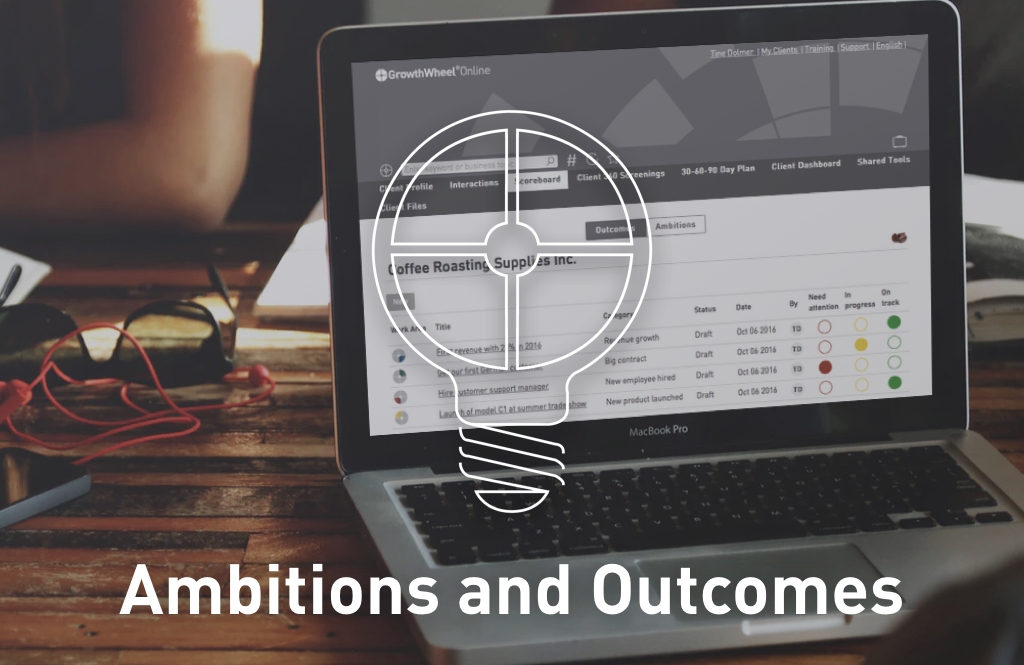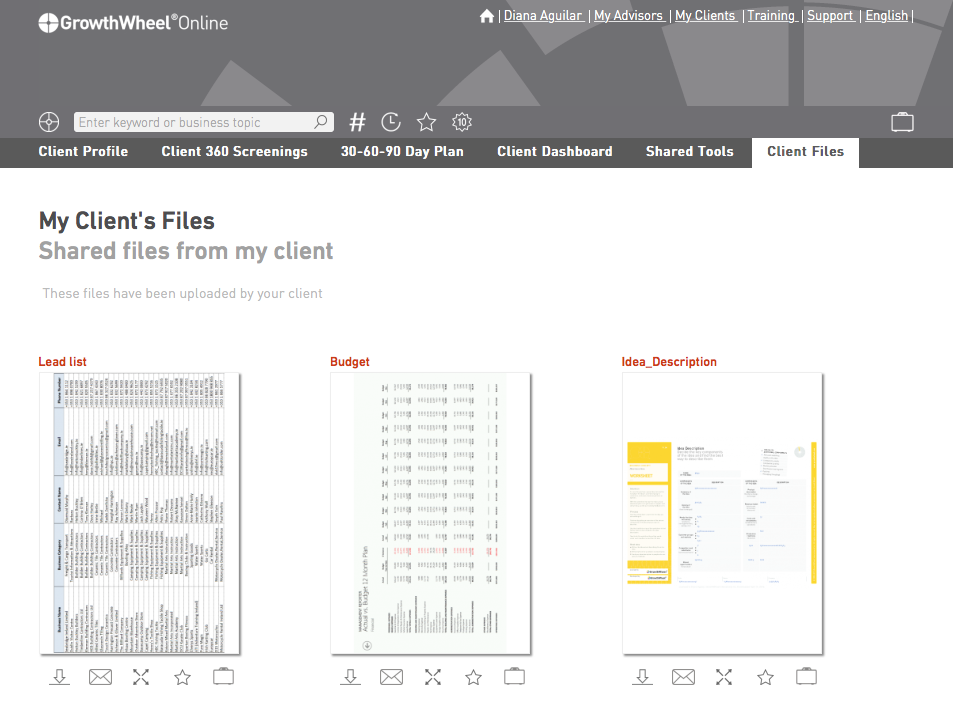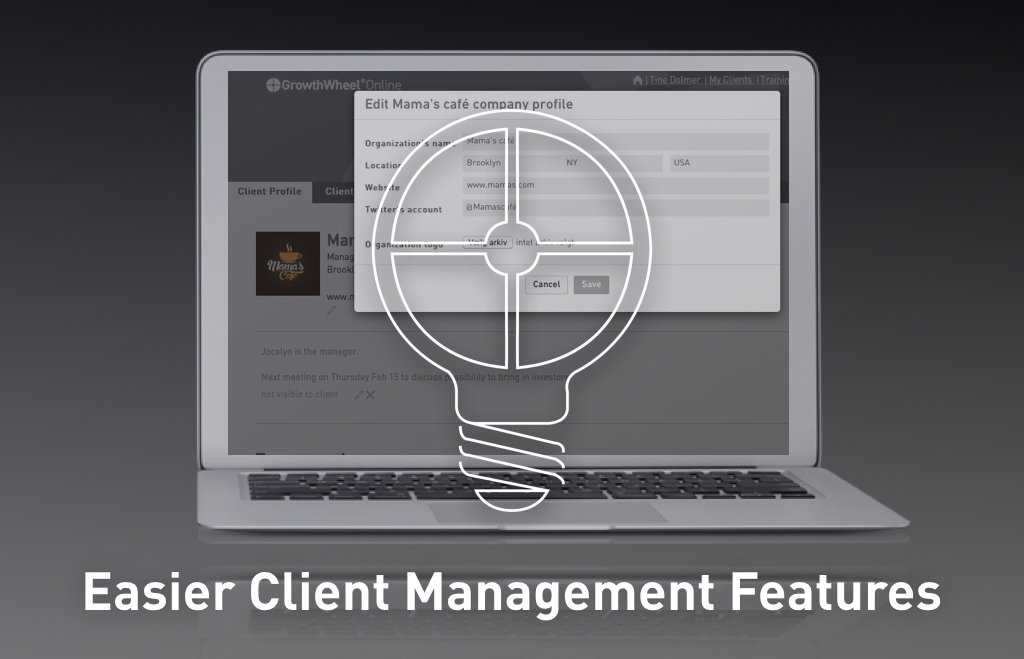Monitor Employee Count
— New page on the Business Profile + Analytics
In our November release, we have added a new feature to the Business Profile - employee count. Now you can see charts and tables of how your clients are progressing in hiring new employees.
Your Client List has an Employee Count View, which gives you a full overview of all your clients' employees for each quarter in the current year.
Network Managers also have an overview of the employee count from each organization in their network.
Improve the Business Profile with Employee Counts and Charts:
#1 Get an instant chart of your client's employee count
Improve the Clients' Business Profile with charts and tables of the employee count.
#2 See Employee count on your
Client list
Get a full overview of your clients' employee count progress. Now you can compare counts from previous quarters or years and easily report it.
#3 Employee analytics for the network
If you are a Network Manager, you can see the big picture of job creation trends for the entire network. You can easily print PDF reports to bring to your team meetings.
#4 Employee count for network managers
As a network manager, you can see the employee count by each center that belongs to the network. This gives you an overview of the jobs created across the network.
More Improvements
Based on your suggestions
See your top 10 clients in a chart
You can now see a chart of the 10 clients you spend the most time on
If you are a manager, you can see your organization's or network's top 10 clients as well.
What is Next?
A sneak peek of what we are working on...
In GrowthWheel, we are committed to making continuous and never-ending improvements of the software in collaboration with our users.
Every month, we release new features, and we have hundreds of upcoming features in our road map.
Here are a few of the most exciting ones:
- Manage mentors on GrowthWheel Online
- Use Email Templates to streamline your communication
- Assign Decisions and Actions to team members